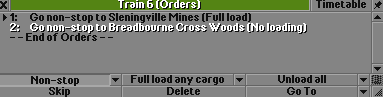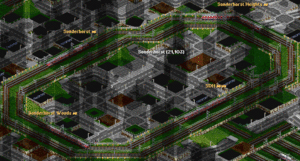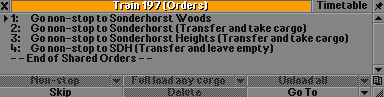Orders
From #openttdcoop wiki
<< Trains | How not to build >>
Orders make our networks work, they are what keeps our network alive, the cash flowing and prevent jams. Without proper order setup the trains won't go to the correct destination and won't be able to make money. This guide will lead you through the basics of giving orders and will also show you some more advanced orders.
Basic orders
You have build two stations and now you want to have a train running between them. The first thing you need to do is add the both the stations to the order list. We usually begin the orders with the pickup station:
After this you add the drop station:
You now have given the train both the destinations, to let this route be effective however you need load orders.
Load Orders
A load order is an order that tells the train to do a specific kind of loading. There are a few different kind of load orders:
- Load if available - The default load order. This order is not explicitly listed in the orders list so unless one of the other three load orders is present, this is the load order that the vehicle will use. When a vehicle stops at a station it will load all waiting cargo of any type that it can accept. The train will keep loading until it is either 100% full, or there is no cargo at the station to load.
- Full load all cargo - This load order tells the vehicle to stay at the station and load until it has reached 100% total cargo capacity. This load order will append "(Full load)" to the order.
- Full load any cargo - This load order tells the vehicle to stay at the station any load until any single cargo type that the vehicle accepts has reached 100%. An example would be an airplane that carries both passengers and mail, with full load any cargo the airplane will keep loading until either passengers or mail has reached 100% then continue to the next order. This keeps an airplane full of passengers from sitting on the tarmac waiting for more mail to fill up the airplane. This order can be useful anywhere that vehicles can carry multiple cargo types. This load order will append "(Full load any cargo)" to the order.
- No Loading - This load order tells the vehicle not to load at that station. When the vehicle has finished unloading cargo, it will continue to the next order in it's order list. In coop games, all drop stations should have this order unless it is desired for vehicles to pickup cargo at the drop station. Because drop stations are typically very large (thus have a very large catchment area), it is possible for a primary industry to open up within the drop stations catchment area at a later point in the game. When this happens, and yes it does happen often in public server games, then vehicles will drop their cargo and load more cargo before departing the drop station. Now when the vehicle returns to the primary industry station it is already partially (or completely) full. This decreases network efficiency. It also creates the annoyance of a drop station having a primary cargo rating. This load order will append "(No loading)" to the order.
Unload Orders
- Unload if accepted- The default unload order. This order is not explicitly listed in the orders list so unless one of the other three unload orders is present, this is the unload order that the vehicle will use. When a vehicle stops at a station it will unload any cargo that it is carrying that is also accepted by the station.
- Unload all- This unload order tells the vehicle to unload all cargo, regardless of station acceptance. Any non accepted cargo will disappear. This unload order will append "(Unload and <load order>)" to the orders list, where <load> is the load order.
- Transfer- This unload order tells the vehicle to unload all cargo to a station, and that all cargo will be waiting at the station regardless of station acceptance. This unload order is explained later this page. This unload order appends "(Transfer and <load order>)" to the orders list, where <load> is the load order.
- No unloading- This unload order tells the vehicle that it is not to unload cargo at this station. This unload order appends "(Unload and <load order>)" to the orders list, where <load> is the load order.
Non-stop Orders
Non-stop orders are only available to trains and road vehicles(RV's). By default trains and RV's will stop at each station they pass through. Non-stop orders modify this behavior. The non-stop order will immediately precede the station name in the orders list.
- Go to- This is the default non-stop order. Vehicles will stop at the station on that line of the orders list AND STOP at any other station they travel through.
- Go non-stop to- Trains and RV's will stop at the station on that line of the orders list, but not stop at any other stations they travel through. There is an option in Advanced Settings/Vehicles to make: new orders are non-stop by default. This setting should be on for playing on the public server as single tile stations are frequently used on the public server for either penalties or occasionally used as waypoints. By making all orders "Go non-stop to", trains will not stop when they encounter theses stations.
- Go via- Trains and RV's will go to, and continue through the station in the order without stopping. They will however stop at any other stations they encounter. This order has the same functionality as waypoints. This order may have usefulness as a waypoint on a Self-regulating Network, after the loading stations, otherwise the go non-stop via is preferred on the public server.
- Go non-stop via- With this order trains and RV's will go to without stoping at any station, and continue through the station in the order without stopping. This effectively turns stations into waypoints. The benefits of using stations as waypoints is that they can be built across several tracks, and thereby serve as a single waypoint across all (or only some if so desired) tracks of a ML. This preforms the same as waypoints with non-stop orders, and as station waypoints with the old TTDPatch non-stop compatible handling.
So for the train servicing the stations created above, the orders list will look like this:
The first order has the "Full load all cargo" load order, the second order has the "No loading" load order, and both orders have the "Go non-stop to" order. So the train will goto the station Sleningville Mines without stopping at any other station it may encounter on the way. It will unload any accepted cargo that it may have and stay at that station until all wagons, and the locomotive(s) if they have their own cargo capacity, are completely full. When fully loaded, the train will then go to the station Breadborune Cross Woods without stopping at any other stations it may encounter on the way. There the train will unload any accepted cargo that it may have, and leave without loading. Since no unload order is indicated, both of this trains order have the default "Unload if accepted" order. Taking a view of the entire order list for this train tells us that the only place that it can get coal from is Sleningville Mines because there are only two stations the train is allowed to stop at, and it is only allowed to load at one of them. And even if a power station did open up within the catchment of Sleningville Mines the train would leave the station full of coal as unloading always happens before loading. The reason that the second order does not need the "Unload all" order is because on the public server a secondary industry drop station (as Breadborune Cross Woods is in this example) will always have the necessary industry within the catchment area, and therefore always accept the coal. It is also important to only have the default "Unload if accepted" order in games using newgrf industries that have a maximum stock of raw materials (such as Pikkas Basic Industries or ECS), then the unaccepted coal can continue to another possible drop station. In piratical use the "Unload all" order is just not necessary.
Transfer orders
When building multiple stations that are meant to be serviced by one train (or multiple trains sharing orders) you might need to use transfer orders. This kind of orders allow trains to keep cargo in the train and allow trains to unload all cargo at a station without loosing money. Transfer orders use virtual money this means that trains earn money so they don't show up as a train making a loss but the money won't be added to the bank balance. This is extremely usefull for making feeders. Remember that there are 3 kinds of transfer orders:
- Transfer and take cargo - the default transfer order, this order lets the train keeps its current cargo and also take the cargo that is at the station with it. This order can be asigned by clicking the transfer button while you have an order selected.
- Transfer and wait for full load - this allows the train to keep its current cargo and it will wait until the train is fully loaded too. This order is simular to the full load order. This order can be assigned by clicking both the transfer button and the full load button.
- Transfer and leave empty - this will unload all cargo on the train just like the unload order, this order however gets the train "virtual" money (the yellow money). This order can be assigned by clicking both the transfer button and the unload button.
You have the following setup in a town which feeds a central station with passengers as in the picture to the right. Note that there are 4 station in this ring and the trains can drive both directions, the orders of the trains driving clock-wise will be explained in this section. SDH is the station where all ICE trains go to and that will be the station that will receive the passengers from the feeder trains.
Sonderhorst Woods is the first station after the unload station and won't need a transfer orders as there is no cargo in the train yet. The next station is Sonderhorst, this station needs a Transfer and take cargo order so we keep the current passengers loaded and take the passengers waiting at the station with us. Sonderhorst Heights needs the same orders as Sonderhorst. Last in line is SDH, this station will need a transfer and leave empty orders so the train will unload all the passengers loaded and also make some virtual money. The order list will end up looking like this:
This kind of orders are very usefull when working with SBahn and must be used when working with SBahn rings with 3 stations or more.