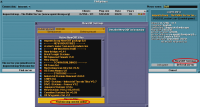Quickstart
From #openttdcoop wiki
Quickstart for #openttdcoop Public Server
This page will tell you how to join, and what to expect when you are playing on the public server.
! Be sure to read through the entire page.
If you were pointed here, and ask questions about things covered here, it is likely you'll be sent back here again.
Contents
The Essentials
The following articles are considered basic essential knowledge necessary for joining #openttdcoop games:
- OpenTTD Manual
- Public Server
- IRC
In addition to just connecting to the IRC channel, it would be wise to pay attention to the 'topic', as it is often updated with FAQ info about the current game on the Public Server.
The topic is usually shown in the main chat window upon channel joining, and at the top of the chat window in most GUI clients. - Cooperation
- Ruleset
- Glossary
- Jargon
- Communication
Game Progression
It is important to know what stage the game is in when you join.
#openttdcoop games progress in stages. You can usually see the current stage from the 3rd part of the IRC topic (e.g. "Stage: Planning")
- Stage: Map making
Discuss about the possible next game, and create a map to match the plan. If no discussion occures or no idea is given, someone (normally a coop member) provides a random map. - Stage: Planning
Each player that wants to set up a plan cordons off a space and signs it with "!plan /{name}". See also: Planning. - Stage: (Planning &) Voting
After a few plans have been created, voting commences. A voting board is set up, and people sign their name for the plan they like the most.
New plans can still be added during this stage.
This stage lasts until there is a clear winner, either by obvious vote count, or, if voting is close after a long time, declared by common agreement between active members. - Stage: Building
Everyone pitches in and starts building the required backbone sections to make up the core of the network (as per the accepted plan). Placement signs and purchased land are often used to help mark complex sections.
See Basic Networking, Guides, Junctionary (for ideas) and most of the rest of the wiki for everything else. Or, when in doubt, ask. - Stage: Finalising
Finally, once everything is connected, and jams have been removed (for the most part), and everyone starts to get mildly bored, the game gets finalised. Any major problems are fixed, nothing new is added. (Think 'feature-freeze' in software development.)
This stage lasts until an archive entry is made and a new game is picked, agreed on and uploaded and the server updated.
Edit 15/9/2014: The Moneymaker stage is no longer used - we use money cheat to give us the initial fund to get the game started.
Getting In Game
Now that the basics are out of the way, you'll want to get in-game:
- Join IRC
- Jump into the channel and make yourself known. Use the same nick ingame and in IRC.
- Get correct OpenTTD version
- Get the right nightly. The topic will tell you which revision we're currently using (e.g. "PSG #123 (r****)"). Alternatively you can use the !dl Bot Commands in IRC to obtain a direct download links (Pick one as appropriate):
!dl lin|lin64|osx|win32|win64|win9x
See the !dl command for further options, one interesting could be the AutoUpdater under Win32. - Get NewGRFs
- Get the #openttdcoop grfpack and obtain any missing NewGRFs from the ingame content download.
Be sure to access the online content from the multiplayer lobby as depicted to the right.
Doing this will request GRF versions that match those on the server and not the latest ones, as normally done from the Main Menu button. - Choose ingame nick
- Set your player name, you can do this in the top right of the server browser, or if you forget to, by pressing the 'tilde' key ( ` - it's to the left of 1, above tab, although this may vary according to keyboard layouts ) and using
name MyName --e.g. name Bob
Please use similar name between IRC and in-game, such that anyone can easily associate you in IRC and you in the game. - Obtain password
- On connection to the server, you can join as a regular player, or as a spectator (recommended if you're brand new to coop). Both options will prompt you for a password.
Use!password
in IRC to get the password you need in order to join our server.;Join server: You can find our server on the advertised servers list, or directly by using 'Add Server' and entering "ps.openttdcoop.org" - Read signs
- Before you do anything else, be sure to read the signs as soon as you join the server -- they will list any specific tasks, goals and quirks for that game.
Optional Client Settings
These are completely optional, common, client specific settings tweaks, which are highly recommend to follow our "style" easier
- Advanced Settings
- Graphics
- Maximum zoom in level -> Normal, especially when you're placing signs. Signs placed with extra zoom on becomes illegible to those of us who don't use extra zoom
- Interface
- Viewports options
- Show a measurement tooltip -> On, useful for talk about TL / CL
- Show path reservations for tracks -> On, for observing or debugging PBS junctions
- Construction options
- Enable the signal GUI -> On, gives a pop-up when the signal tool is selected (again mostly personal preference vs. hotkeys)
- Keep building tools active after use -> On, keeps things like depots/stations selected (again mostly personal preference)
- Quick creation of vehicle orders -> On keeps the 'Go To' button selected when building orders (mostly personal preference)
- Default rail type -> Most Used, once the main network starts to get built, this will avoid you building the wrong rail type
- Prefer team chat with <Enter> -> Off, team chats don't show up in IRC channel
- Viewports options
- News / Advisors
- Advice / information on company's vehicles -> Off, or you'll be flooded with warnings that the vehicles are getting old
- Review vehicle's orders -> No, or you'll be warned with trains with no orders, if we use such trains (and we do sometimes)
- Show finances window at the end of the year -> Off, if this gets in the way (i.e. Train management with lots of windows)
- Warn if a vehicle's income is negative -> Off - we don't care if each individual trains are making money
- Warn if vehicle is lost -> Off - we may have trains that takes more than a year to reach its next destination (especially with overflows)
- Company
- Signal type to build by default -> Block signals
- New orders are 'non-stop' by default -> Set On, highly required for avoiding bad orders
- Graphics
- Under options in-game
- Transparency options
- Provides a toolbar for quickly toggling visibility
- Use the green box beneath to set invisible / translucency
- Competitor signs and names displayed (for showing sign while spectating)
- Transparency options
- In signal GUI
- Increase signal dragging density -> Set to 2. This is a mandatory setting.
See Also
- A Newbie Guide To #openttdcoop - A good guide to how to start getting involved with the #openttdcoop games