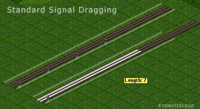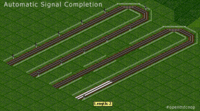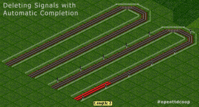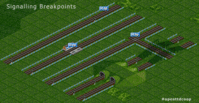Difference between revisions of "Signalling"
From #openttdcoop wiki
(Formatting) |
(updated, but I don't like the page as a whole) |
||
| Line 1: | Line 1: | ||
{{update}} | {{update}} | ||
| − | Before you start to use Automatic Signalling or Signal Dragging you should check the signal density. You can change it in the | + | Before you start to use Automatic Signalling or Signal Dragging you should check the signal density. You can change it in the signal interface or edit the drag_signals_density value in your openttd.cfg. Make sure the value is set to two. |
==Placing Signals== | ==Placing Signals== | ||
| Line 22: | Line 22: | ||
==Checking anyway== | ==Checking anyway== | ||
| − | After you have "signaled" a track, you should optimize signaling at | + | After you have "signaled" a track, you should optimize signaling at junctions, they might need a signal right before or after the interruption to avoid signal gaps. |
[[Category:Guides]] | [[Category:Guides]] | ||
Revision as of 17:19, 28 January 2013
| This article may need to be updated. Please update this article to reflect recent events or newly available information, and remove this template when finished. Please see the talk page for more information. |
Before you start to use Automatic Signalling or Signal Dragging you should check the signal density. You can change it in the signal interface or edit the drag_signals_density value in your openttd.cfg. Make sure the value is set to two.
Contents
Placing Signals
Basic Signalling
The first thing you should know is how use the basic signal dragging feature of OpenTTD: Build a signal (fastest Shortcut is A & S), left-click it and hold the button, drag it as far as you want to build signals. Release the button and the signals will be built. Very easy.
Automatic Signal Completion
Now we are ready to build signals and know how to use the basic feature of dragging. We can go a step further. Again Build a signal and drag it. While you are dragging it a little bit press the CTRL button and release it. The track will be filled up with signals until a breakpoint which are existing signals on the track, stations and junctions.
Removing Signals
It's also possible to remove Signals with the Automatic Completion feature. If you have build a track with signals, use the signal deletion function (Shortcut: A & S & R): click the signal, drag it while pressing the CTRL button and all the signals will be deleted. The breakpoints are stations and junctions.
Breakpoints
Automatic Signal Completion won't stop at: Tunnels and Bridges but stops at: Junctions, Stations and Existing Signals
Checking anyway
After you have "signaled" a track, you should optimize signaling at junctions, they might need a signal right before or after the interruption to avoid signal gaps.