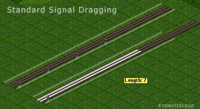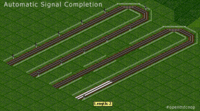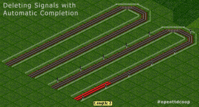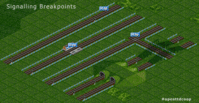Difference between revisions of "Signalling"
From #openttdcoop wiki
m (woops... published to fast) |
(make sure which version is needed for Automatic Signalling) |
||
| Line 1: | Line 1: | ||
__NOTOC__ | __NOTOC__ | ||
| − | Before you start to use Automatic Signalling or Signal Dragging you should check the signal density. You can change it in the Patch Settings -> Construction Tab or easily edit the drag_signals_density value in your openttd.cfg. | + | Before you start to use Automatic Signalling or Signal Dragging you should check the signal density. You can change it in the Patch Settings -> Construction Tab or easily edit the drag_signals_density value in your openttd.cfg.<br /> |
| + | Automatic Signal Completion only works with OpenTTD r10437 and higher. (Not with OpenTTD 0.5.x series) | ||
== Basic Signalling == | == Basic Signalling == | ||
[[Image:Standard signal dragging.png|left|thumb|200px|Basic Signalling]]The first thing you should know is how use the basic signal dragging feature of OpenTTD: Build a signal (fastest Shortcut is A & S), left-click it and hold the button, drag it as far as you want to build signals. Release the button and the signals will be built. Very easy. | [[Image:Standard signal dragging.png|left|thumb|200px|Basic Signalling]]The first thing you should know is how use the basic signal dragging feature of OpenTTD: Build a signal (fastest Shortcut is A & S), left-click it and hold the button, drag it as far as you want to build signals. Release the button and the signals will be built. Very easy. | ||
Revision as of 16:03, 5 July 2007
Before you start to use Automatic Signalling or Signal Dragging you should check the signal density. You can change it in the Patch Settings -> Construction Tab or easily edit the drag_signals_density value in your openttd.cfg.
Automatic Signal Completion only works with OpenTTD r10437 and higher. (Not with OpenTTD 0.5.x series)
Basic Signalling
The first thing you should know is how use the basic signal dragging feature of OpenTTD: Build a signal (fastest Shortcut is A & S), left-click it and hold the button, drag it as far as you want to build signals. Release the button and the signals will be built. Very easy.
Automatic Signal Completion
Now we are ready to build signals and know how to use the basic feature of dragging. We can go a step further. Again Build a signal and drag it. While you are dragging it a little bit press the CTRL button and release it. The track will be filled up with signals until a breakpoint which are existing signals on the track, stations and junctions.
Removing Signals
It's also possible to remove Signals with the Automatic Completion feature. If you have build a track with signals, use the signal deletion function (Shortcut: A & S & R): click the signal, drag it while pressing the CTRL button and all the signals will be deleted. The breakpoints are stations and junctions.
Breakpoints
Automatic Signal Completion won't stop at: Tunnels and Bridges
but stops at: Junctions, Stations and Existing Signals