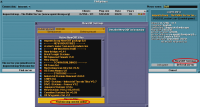Quickstart
From #openttdcoop wiki
<google>CH01</google>
Quickstart for #openttdcoop Public Server
This page will tell you how to join, and what to expect when you are playing on the public server.
! Be sure to read through the entire page.
If you were pointed here, and ask questions about things covered here, it is likely you'll be sent back here again.
Contents
The Essentials
The following articles are considered basic essential knowledge necessary for joining #openttdcoop games:
- OpenTTD Manual
- Public Server
- IRC
In addition to just connecting to the IRC channel, it would be wise to pay attention to the 'topic', as it is often updated with FAQ info about the current game on the Public Server.
The topic is usually shown in the main chat window upon channel joining, and at the top of the chat window in most GUI clients. - Cooperation
- Ruleset
- Guides:Glossary
- Communication
Game Progression
It is important to know what stage the game is in when you join.
#openttdcoop games progress in stages. You can usually see the current stage from the 3rd part of the IRC topic (e.g. "Stage: Planning")
- Stage: Looking
This usually doesn't last long so tends to be skipped from the IRC topic. It represents the point where first joiners are taking a look at a new game and working out where stuff is. - Stage: Moneymaker (MM)
Quick and dirty set-ups for making lots of money to fund plans and main construction. Usually coal trains or long distance PAX aircraft. See also: Game Start and Moneymaker. - Stage: Planning
This stage happens after the main MM is settled and running. An isolated spot on the map is picked and signposted for plans. Each player that wants to set up a plan cordons off a space and signs it with "!plan /{name}". See also: Planning. - Stage: (Planning &) Voting
After a few plans have been created, voting commences. A voting board is set up, and people sign their name according to the vote style.
Normally, voting is for the plan you like the most, but occasionally the New Votesystem is used.
New plans can still be added during this stage.
This stage lasts until there is a clear winner, either by obvious vote count, or, if voting is close after several hours (or overnight), declared by common agreement between active members. - Stage: Building
Once voting is done, coop really goes into action. Everyone pitches in and starts building the required backbone sections to make up the core of the network (as per the accepted plan). Placement signs and purchased land are often used to help mark complex sections.
See Basic Networking, Guides, Junctionary (for ideas) and most of the rest of the wiki for everything else. Or, when in doubt, ask. - Stage: Finalising
Finally, once everything is connected, and jams have been removed (for the most part), and everyone starts to get mildly bored, the game gets finalised. Any major problems are fixed, nothing new is added. (Think 'feature-freeze' in software development.)
This stage lasts until an archive entry is made and a new game is picked, agreed on and uploaded and the server updated.
The Stage can also be set (and often is) to a miscellaneous event, as an explanation as to current server events. When the stage is set to one of these, it is generally unwise to wander into the server as normal. Some examples of these stages are;
- Awaiting new map
This usually happens after Finalising or before the Moneymaker stages, while we wait for a new (and suitable) map - Offline / Crash
Usually followed by a reason or brief explanation of the current situation
Getting In Game
Now that the basics are out of the way, you'll want to get in-game:
- First off, jump into IRC and make yourself known.
- The topic will tell you which nightly we are currently using (e.g. "PSG #123 (r*****)"), along with other useful news and/or announcements.
Be sure to read this, as it saves people repeating themselves.
You can get this yourself from OpenTTD, or you can use the IRC Bot Commands to give you a link:!dl lin|lin64|osx|win32|win64|win9x
(Pick one as appropriate)
Several other options to help manage your OpenTTD instances are also available on the bot, use " !dl " by itself to find out all available options.
One of these you can use is AutoUpdater under Win32.
- You'll also want the GRF Pack, which contains the bulk of the NewGRFs used.
- Most games usually contain one or two GRFs from BaNaNaS
If you don't have the newest version of that GRF, you will see 'NEWGRF MISMATCH', simply get the correct version from the in-game system (see picture)
See also: http://wiki.openttd.org/wiki/index.php/Online_content
Be sure to access the online content from the multiplayer lobby as depicted to the right.
Doing this will request GRF versions that match those on the server and not the latest ones, as normally done from the Main Menu button. - Once you've got all that together you can boot up OpenTTD, search for the server and join. But before you do, be sure to set your player name, you can do this in the top right of the server browser, or if you forget to, by pressing the 'tilde' key ( ` - it's to the left of 1, above tab, although this may vary according to keyboard layouts ) and using
name MyName --e.g. name Bob
- You can find our server on the advertised servers list, or directly by using 'Add Server' and entering "ps.openttdcoop.org"
- On connection to the server, you can join as a regular player, or as a spectator (recommended if you're brand new to coop). Both options will prompt you for a password.
!passwordin IRC to get the password you need in order to join our server.
- Before you do anything else, be sure to read the signs as soon as you join the server -- they will list any specific tasks, goals and quirks for that game.
Optional Client Settings
These are completely optional, common, client specific settings tweaks, which are highly recommend to follow our "style" easier
- Advanced Settings
- Interface
- Display options
- Show a measurement tooltip -> Set On, useful for talk about TL / CL
- Show reserved tracks -> Set On, for observing or debugging PBS junctions
- Show finances window at the end of the year -> Set Off, if this gets in the way (i.e. Train management with lots of windows)
- Quick creation of vehicle orders -> Set On keeps the 'Go To' button selected when building orders (mostly personal preference)
- Default rail type -> Most Used, once the main network starts to get built, this will avoid you building the wrong rail type
- Keep building tools active after use -> Set On, keeps things like depots/stations selected (again mostly personal preference)
- Display options
- Construction
- Signals
- Enable the signal GUI -> Set On, gives a pop-up when the signal tool is selected (again mostly personal preference vs. hotkeys)
- When dragging, place signals every -> 2 tiles, actually this is mandatory rather than optional, placed here as a reminder
- Signals
- Vehicles
- New orders are 'non-stop' by default -> Set On, highly required for avoiding bad orders
- Interface
- Transparency options
- Provides a toolbar for quickly toggling visibility
- Use the green box beneath to set invisible / translucency
See Also
- A Newbie Guide To #openttdcoop - A good guide to how to start getting involved with the #openttdcoop games