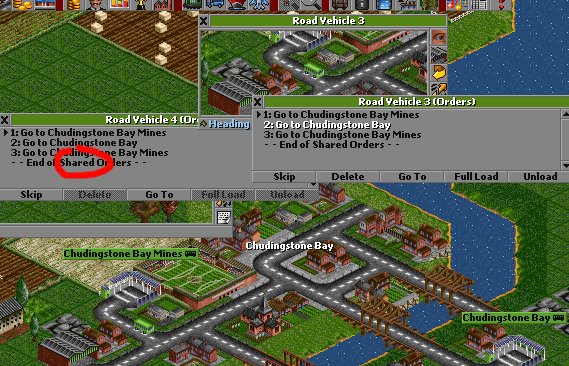Shared Orders
From #openttdcoop wiki
(This is just a copy of the page at the openttd wiki. At #openttdcoop, we use ALWAYS use shared orders!)
You probably already know how to copy orders. The 'problem' with copying orders is that although all such vehicles have the same orders, they are all independent from each other. So if you would like to add another station to a particular group of buses servicing Chudingstone Bay (Fig 1.) for example, you would have to go through each bus and change that particular order for all of them.
Contents
There must be an easier way, right?
Yes there is an easier way. A way that also is more advanced, difficult, but also a lot more powerful. We will use the example in the picture below (Fig 1.). Once again, start giving out orders as you would normally for Bus#3. Nothing special has happened so far.
- Select Bus#4, and click on Go To.
- Hold down CTRL and click on Bus#3.
- Now the two buses share the same schedule; they are linked together.
You will see 2 things happen. First all Bus#4 will get the whole schedule from Bus#3, just as in copy orders. Secondly, you will see that "- - End of Orders - -" has been changed to "- - End of Shared Orders - -" for both buses. This is your proof that the schedule of the 2 vehicles are now linked together.
Wow cool, can you tell me more about it?
You can link together as many vehicles as you want, there is no limit. Of course you can only link buses together with buses, trains together with trains, etc. etc. Having the schedule list linked together opens up some nice possibilities.
- If you want to update the schedule for that whole group of vehicles, you only have to do it for one. Since they are all linked together, all others will also get the new schedule. This includes adding orders, as well as removing them.
Well, that's about it. But it saves you a lot of clicking and time-wasting that you could better use for expanding your world-domination conglomerate.
It is possible that you would like a vehicle that has shared orders removed from the share and reset its schedule. The service might not pay enough, you might want to open a new line, etc. Do the following:
- Open the Orders Window of the vehicle you want to remove from the share.
- Click on the last line, the one that says "- - End of Shared Orders - -"
- Press the Delete button.
You will see that all orders are removed from the schedule of that vehicle, and now the last line says "- - End of Orders - -". All other previously linked vehicles are unaffected by this change. Only our target vehicle has been removed. You can now control its schedule independently from all other vehicles as you would normally do without this fancy stuff.
Various Tidbits
- When trying to remove a vehicle from a shared schedule, don't be tempted to just delete all its orders as you normally would for deleting destinations. This will cause all linked vehicles to lose their orders and that was probably not the intention. Use the method described the just above paragraph.
- Sharing orders is also possible for vehicles that already have an existing schedule. To share orders you must hold down the "CTRL", thus you cannot accidentally lose the target vehicle's schedule. When doing so the vehicle will lose all of its orders, and only have the linked one. Something to keep in mind perhaps.